Managing shift schedule of employee using Employee Salary Software
If you are worried about how to manage your employee’s day-to-day activities, we have solution for you. With use of DRPU Employee Planner Software, you can easily plan and schedule your employee daily activities and track employee information without spending a lot of time. Employee scheduling software provides advance data connectivity facility to view and access company records. Software enables you to track and manage employee attendance records, shift details, tour and training details, leave records along with complete payroll module all at one place.
Employee salary program helps to generate reports of company details and employee details with advance printing facility. Software provides email feature to send records at specific email address. Employee management utility provides facilitates to export data using excel file.

Watch this informative video to learn how to manage shift schedule of employee using Employee Planner Software
Steps to manage shift schedule of company employee using Employee Planner Software:
Step 1: Install DRPU Employee Planner Software in your system.

Step 2: Run Employee Planner Software in your PC. Press ‘Open An Existing Company’ option to access your existing company.

Step 3: Select your existing company. Enter user name and password in user verification window for accessing your company details. Click on ‘Login’ button.

Step 4: Click on Masters menu and select Shift Settings option. Set general settings including start/end time and working duration. If your company is working in multiple shift, select shift name and set start time, end time, working duration and shift charge. Press ‘Apply’ button and your shift settings has been successfully saved.

Step 5: Now click Shift Scheduler menu and select Assign Shift option for assigning shift schedule for employee. Select employee from list of employee and press ‘Ok’ button.

Step 6: You can view employee details of selected employee for assigning shift. Select assigned shift from drop-down list. You can assign shift for single or multiple day as shown. Press Save button to save assigned shift record.

Step 7: If you want to view employee shift schedule details, in Shift Scheduler menu select View Shift on Data option. After this, press ‘Show Record’ button.

Step 8: Click on ‘Print’ button for printing shift scheduling report of employee.

For more information:
Visit: www.employeesalarysoftware.com
Email: Support@EmployeeSalarySoftware.com
How to use Payroll feature of DRPU Employee Salary Software
Employee Salary Software is essential for various IT companies and business organizations to manage company records in simplified way. This software is useful for managing various records of employee like in-out detail, salary increment/decrement, payroll, day to day attendance, leave records and more information. Software allows generating and printing payroll pay slip of employee and manages payroll system. It provides advance option to create and managing company profile and facilitates to generate various company reports. ERP software is beneficial for many small and large business organizations to maintain multiple company records at one place in computerized manner.

Watch this video to learn how to use payroll feature of DRPU employee salary software
Company Employee Payroll Details Management ...
Now we have described how to use payroll feature of DRPU Employee Salary Software
Step 1: Install employee salary software on your Windows PC or Laptop for managing multiple company records.
Download DRPU Employee Planner Software
Step 2: Now open installed DRPU employee planner software, select Open An Existing Company option to manage your existing company records. Select your company and Enter Username and Password to for accessing your company details and click on login button.

Step 3: Go to Master menu and select Salary Parameter Setting option to adjust various salary attributes including over time details, any types of deduction from salary like provident fund, mess facility, half day charges, late coming or early leaving charges etc.

Step 4: You can access Tax and Allowance facility. Select Tax and Allowance setting from master menu and add or update tax information. You can also other allowance information like Bonus, Accommodation, Medical, Travelling and other as shown.

Step 5: Now select Pay-period used to calculate employee salary according to monthly, weekly and other time duration using Payroll Frequencies option from Master menu. You can enter pay slip number starts from detail and click on apply button.

Step 6: For calculating company employee payroll, go to Payroll menu and select Add Payroll option to add payroll in selected employee. Now select employee ID and Pay-Period month as shown and click on OK button.

Step 7: Here you can see various Payroll information of selected employee. For calculating employee salary press Calculate button and save payroll record. You can manually add payment detail using Add Manual Payment option according to you.
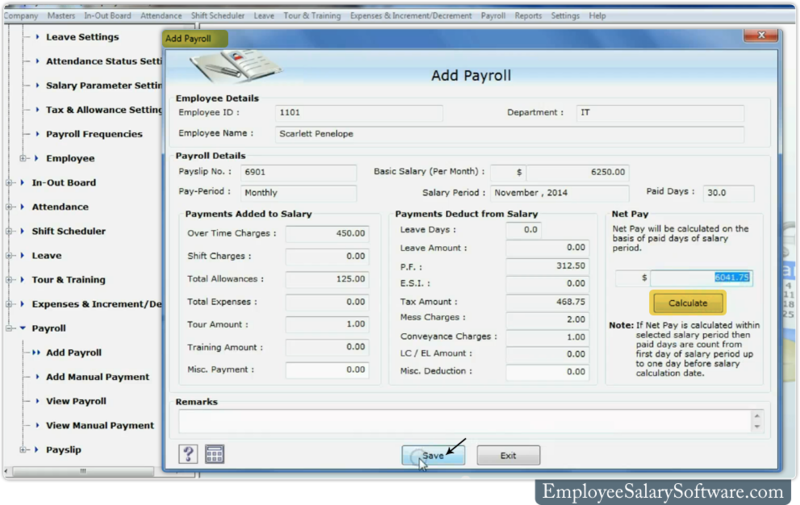
Step 8: If you want to view payroll detail of employee, go to Payroll menu and select View Payroll option. Here you can see employee Payroll detail, you can also print employee payroll report using advance print option. You can also view manually payment record that entering by using manually process.

Step 9: For printing Payroll Payslip of employee, go to Payslip menu and select Payroll Payslip option. Select employee and double click on selected employee to view generated payroll pay slip of employee and press print option for printing report. You can also print manually generated payment pay slip.

Download DRPU Employee Planner Software
Contact us for more information:-
DRPU software team
Email: Support@EmployeeSalarySoftware.com
Website: www.EmployeeSalarySoftware.com
Manage and update your Employee records using Employee Planner Software
Manage and update your Employee records
Install DRPU Employee Planner Software
Employee Planner Software for Managing Company staff information is used to manage and monitor Employee details. Software is capable of assigning Tour and Training Schedules to your Business Organization. Software manages Employee Salary and payroll information for your office staff members. DRPU Employee Planner Software is used to generate and manage Employee Attendance reports, Leave Reports, Payroll reports etc.

Features of Employee Planner Software:
- Advance GUI interface to easily use by any user.
- Compatible with various Windows operating systems including XP, Vista and 7.
- Provide password protection to prevent unauthorized access to Company Profile.
- Allow user to backup and restore Company Data in case of data lost from PC.
- Data connectivity feature to connect selected company database for viewing information.
- Easily generate and print various company reports using printing option.

Manage and update your Employee records using Employee Planner Software:-
- Install DRPU Employee Planner Application in your Computer and Laptops for managing company and employee data.
- Now access your Company profile by inserting Company authorizing usernames and passwords.

- Now Click on Add Employee Option from Employee Menu to add new Entry in your Company Database files. Add General Details for your Employee like their names, Employee ID, Address, Designation and Department.

- Now enter Employee Official Details like their Room Number, Phone number, Employee Photo etc for official Records.

- Employee Salary and Payroll details can also be inserted at the same time, as shown. It will include basic salary, Overtime payment and Deduction details.

- Enter Total number of leaves allowed for selected Employees here. This will include Casual Leave, Medical Leaves and other leaves as per company policy, on the Monthly or yearly basis.

- Shift settings help in allotting specific to the selected employee. If this Shift includes extra Payment, employee will earn more salary. Various types of deductions and allowances can also be given to the Employee.

- Now your Employee Details are ready. Click on Employee List option from Employee Menu to see all the list of Employee for your Company Employees.

Manage and update your Employee records using Employee Planner Software
Contact us for more details:
Website: www.EmployeeSalarySoftware.com
Manage your Company Employee Shifts using Employee Planner Software
Manage your Company Employee Shifts
Install DRPU Employee Planner Software
In present world, managing and monitoring Company and employee details is very important for receiving higher returns from your Company. As the size of the industry increases, industry uses to generate their products in multiple shifts. Managing employee shifts can be a major factor in deciding your gross production for any financial year.

DRPU Employee Planner Software is used to manage and monitor your Company profile for managing various details. DRPU Software easily manages your staff attendance and leave details. DRPU Company management Software provides data connectivity feature that helps in accessing your profile from anywhere. DRPU Software helps in scheduling your employee shifts without any shift conflict.

Manage your Company Employee Shifts using Employee Planner Software:-
- Install DRPU Employee Planner Software to your Computer/laptop for managing and updating your Company Details.
- Run DRPU Employee Planner Software and open your existing Company Profile by selecting Company menu option followed by Open an Existing Company Option.

- DRPU Software facilitates to manage multiple company profiles from your Software. Choose your Company profile and Enter your Administrative login Details to access your Company Profile.

- Select Shift Settings options from Masters Menu to choose duration for each shift and Total number of shifts your Company is going to hold.

- Now click on Shift Scheduler followed by Assign Shift Option to allocate shifts to your Company Employees, as shown.

Learn how to schedule Employee Shifts using DRU Employee Planner Software
Contact us for More Details:
Website: www.EmployeeSalarySoftware.com
Generate Your Company Profile for managing Employee records using DRPU Employee Planner
Generate your Company Profile
Install DRPU Employee Planner Software
As the number of employee increases in any business organization, managing their activities becomes difficult. It is quite difficult for any company to manually manage all employee activities like their attendance, in/out details, salary details etc. DRPU Employee Planner Software for business Management facilitates to manage and update your company profile. Software helps in managing employee information for managing company records.

How to generate Your Company Profile for managing Employee records:-
- Install DRPU Employee Planner Software for managing and monitoring your business Profile.
- Run DRPU Employee Planner Program and select Company option followed by New Company registration for creating your Company Profile.

- A New Pop up window will open that will ask for your company profile. Enter company details as applicable and follow the instructions.

- Now user has privileges to create Administrative Login details so as to access their Company details. Using Login passwords protects your company accounts against unauthorized access.

- User can access their company details by selecting Open Company option from Company menu. They will need to enter their Username and password for using their company profile.

- User can update their Company information if they need to add or edit any existing information they had stored. User need to click on Edit Company information and have to enter new details.

- Your Company profile is ready to use now.
Learn how to generate and manage Business profile for your Company
Managing Employee Details of Company - YouTube
Contact us for any query or suggestions:-
Website: www.EmployeeSalarySoftware.com




